- FAQs
-
Tutorials
Product Tutorials
- AV Voice Changer Software Product
- Voice Changer Software Diamond 9
- Voice Changer Software Diamond 8
- Voice Changer Software Diamond 7
- Voice Changer Software Gold 7
- Voice Changer Software Basic 7
- AV VoizGame 6
- AV Music Morpher Products
- Music Morpher
- Music Morpher Gold
- Video & Webcam Products
- AV Video Morpher
- AV Webcam Morpher
Freeware Tutorials
- AV MP3 Player Morpher
- AV RingtoneMAX
- AV DVD Player Morpher
- AV Video Karaoke Maker
- AV Digital Talking Parrot
- AV Tube
- AV MIDI Converter
- Media Player Morpher
- Media Player Morpher
- AV Audio Converter
- AV Audio & Sound Recorder
- AV Audio Editor
- AV Audio Morpher
- AV CD Grabber
- AV Media Uploader
- AV Video Converter
General Tutorials
- Update log
- Add-ons
- Forum
- Press releases
Customer Login
Movie Morphing Guide
(4.4 out of
5
based on
23 votes)
INTRODUCE
The Movie Morphing Guide is intended to help you morph your video with special video effects. This tutorial shows the way to add different effects in details.
STEPS TO TAKE
| Click on the steps below to start | Expand all | Collapse all |
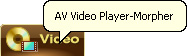

- Click on Video tab or DVD tab on the module bar, it depends on what you want to morph a Video file or DVD
- To open a file, click File on the menu bar and choose Open. Open dialog box will come up; select a video file you want to open. Or you can just press Ctrl + O


- You can also use Open button on the Player bar to add a file to the Play list (if it is a video mode), or open a DVD (if it is a DVD mode)

- Click on Video tab or DVD tab on the module bar, it depends on what you want to morph a video file or DVD.
- To open the Effects list pane, click View on the menu bar and choose Effect list, or just click Ctrl + E.
- You can also open the Effect list by clicking on Show/Hide Effects button.
Let's study this panel more carefully

- To activate the Effect list make sure that Effects to apply (7) checkbox is selected.
- The Effect list contains a Tree of Effects (13) that includes Video effects group, Audio effects group and New effect group, click on either of them to choose an effect from the group.
- Note that Video effects group contains the following subgroups: 3D Objects, Color, Surface, Water (11), Text and More… You are to select among them too.
- When you open any of the subgroups you will see a list of particular effects. To add an effect, just double click on it (12) with left mouse button.
- You can also drag-and-drop an affect to the Effects to apply pane; or right mouse click on the selected effect and in the context menu choose Copy and then right mouse click on Effects to apply and in the context menu choose Paste.
Note: You can create a new effect group by clicking on New Effect Group button (4) on Effect list pane. In this case you can add effects there.
- Most of the video effects are adjustable, so to change the applied effect settings right mouse click on it and in the context menu choose Properties.

- The Effect’s Setting box will appear where you can adjust the effect to your liking. Then just click OK button if you want the adjustments to remain, or Cancel button if you want to resume the previous settings

Subscribe newsletter
- Product using tips
- Free gifts
- Special discount offers
