- FAQs
-
Tutorials
Product Tutorials
- AV Voice Changer Software Product
- Voice Changer Software Diamond 9
- Voice Changer Software Diamond 8
- Voice Changer Software Diamond 7
- Voice Changer Software Gold 7
- Voice Changer Software Basic 7
- AV VoizGame 6
- AV Music Morpher Products
- Music Morpher
- Music Morpher Gold
- Video & Webcam Products
- AV Video Morpher
- AV Webcam Morpher
Freeware Tutorials
- AV MP3 Player Morpher
- AV RingtoneMAX
- AV DVD Player Morpher
- AV Video Karaoke Maker
- AV Digital Talking Parrot
- AV Tube
- AV MIDI Converter
- Media Player Morpher
- Media Player Morpher
- AV Audio Converter
- AV Audio & Sound Recorder
- AV Audio Editor
- AV Audio Morpher
- AV CD Grabber
- AV Media Uploader
- AV Video Converter
General Tutorials
- Update log
- Add-ons
- Forum
- Press releases
Customer Login
Extract audio from movie file/DVD disc
(4.4 out of
5
based on
15 votes)
INTRODUCE
Sometimes you want to extract audio soundtrack from your video files. You can easily do this with Video Morpher 2.0. Follow this tutorial and learn how to use Audio Capture feature in Video Morpher 2.0.
STEPS TO TAKE
| Click on the steps below to start | Expand all | Collapse all |
- Open the Video Morpher; select Video module to load the movie from file.
Note: To load the movie from disc, switch to DVD module and skip the rest of this step.
- Right-click on the Playlist panel 8 select Open... 8 browse to your movie file and click Open.
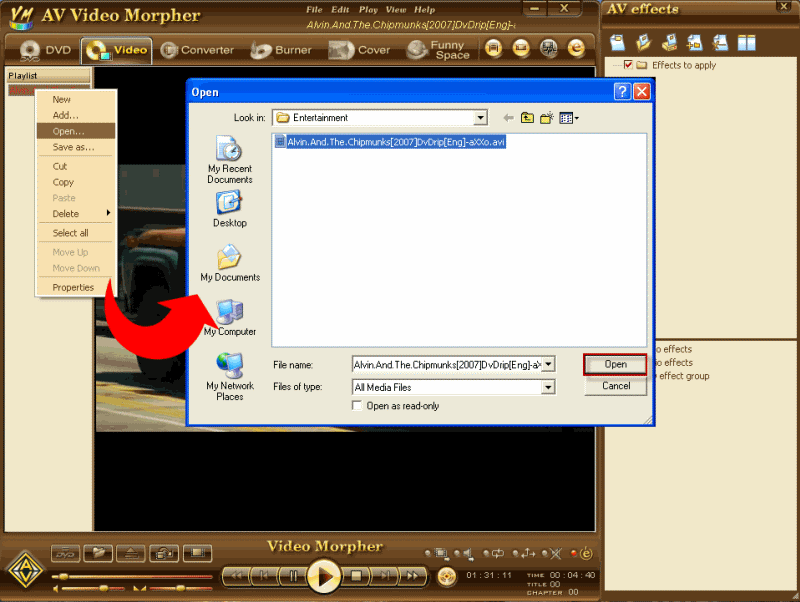
- Click Play button
Note: the movie must be played first so that the Audio Capture button is enabled.

- Click on the Audio Capture button .![]()
- Within Save As menu, which appears after clicking on the Audio Capture button :
* Select location to Save in.
* Name the sound file and click Save.
The program is now recording soundtrack of the movie.
- As recording, the Audio Capture button will turn in red
- Click on the Audio Capture button again to finish the recording.![]()
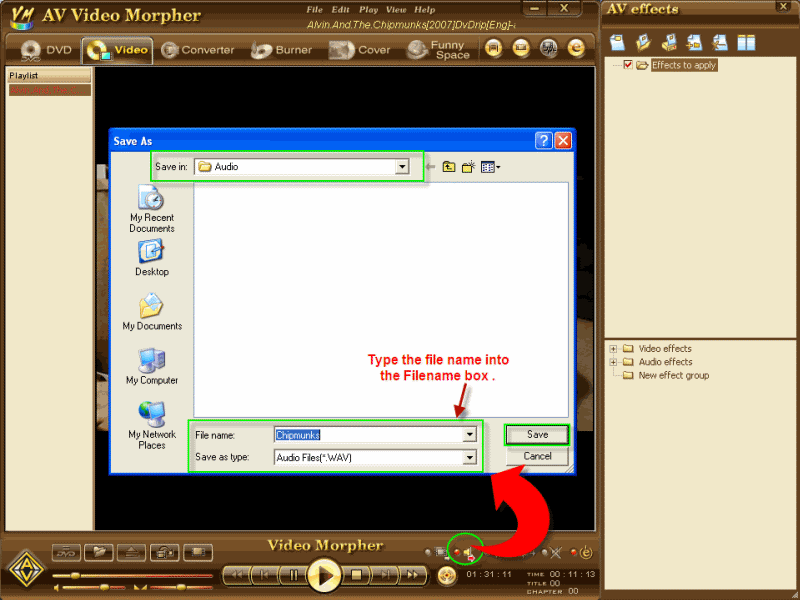
Subscribe newsletter
- Product using tips
- Free gifts
- Special discount offers
