- FAQs
-
Tutorials
Product Tutorials
- AV Voice Changer Software Product
- Voice Changer Software Diamond 9
- Voice Changer Software Diamond 8
- Voice Changer Software Diamond 7
- Voice Changer Software Gold 7
- Voice Changer Software Basic 7
- AV VoizGame 6
- AV Music Morpher Products
- Music Morpher
- Music Morpher Gold
- Video & Webcam Products
- AV Video Morpher
- AV Webcam Morpher
Freeware Tutorials
- AV MP3 Player Morpher
- AV RingtoneMAX
- AV DVD Player Morpher
- AV Video Karaoke Maker
- AV Digital Talking Parrot
- AV Tube
- AV MIDI Converter
- Media Player Morpher
- Media Player Morpher
- AV Audio Converter
- AV Audio & Sound Recorder
- AV Audio Editor
- AV Audio Morpher
- AV CD Grabber
- AV Media Uploader
- AV Video Converter
General Tutorials
- Update log
- Add-ons
- Forum
- Press releases
Customer Login
How to extract audio tracks from video files
(3.0 out of
5
based on
4 votes)
Follow this tutorial, you will get the tip on how to extract your favorite audio tracks from different video clips easily using Video Converter (VC).
| Click on the steps below to start | Expand all | Collapse all |
- Run Video Converter >> Click on Open track(s) to convert button (1) >> Select video file(s) >> Click on Open button (2).
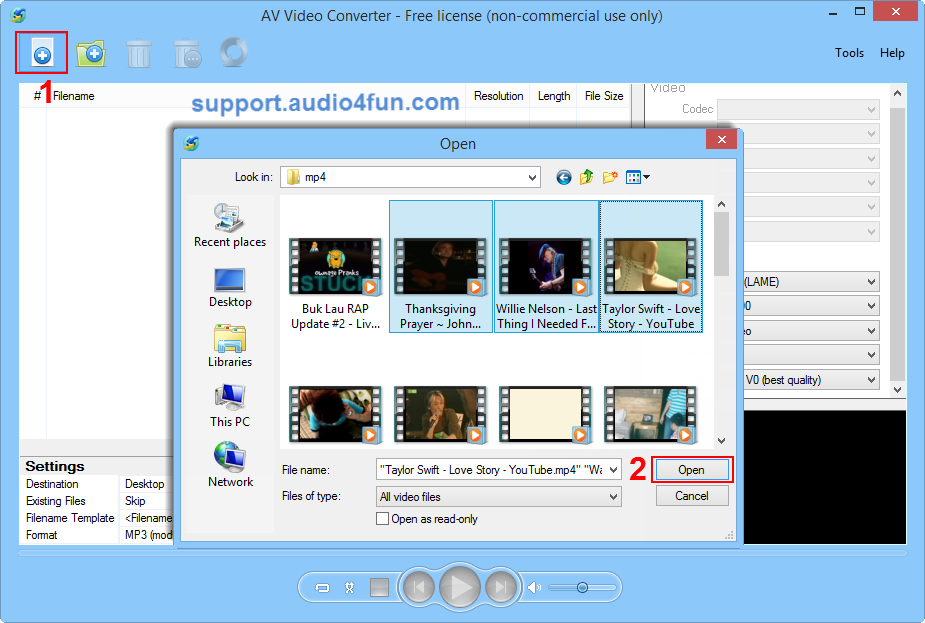
- In Settings section, left-click on Format field (3) >> Choose Audio menu (4) >> Select the type of audio track(s) (5).
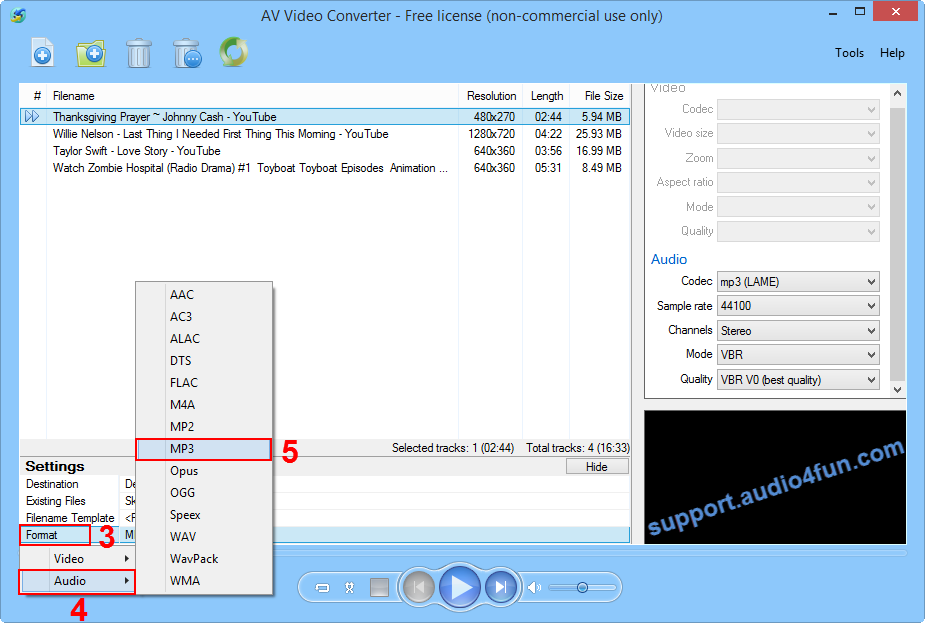
- In the Audio section, expand dropdown list and select setting command for Audio Codec (6), Sample rate (7), Channels (8), Mode (9), and Quality (10).
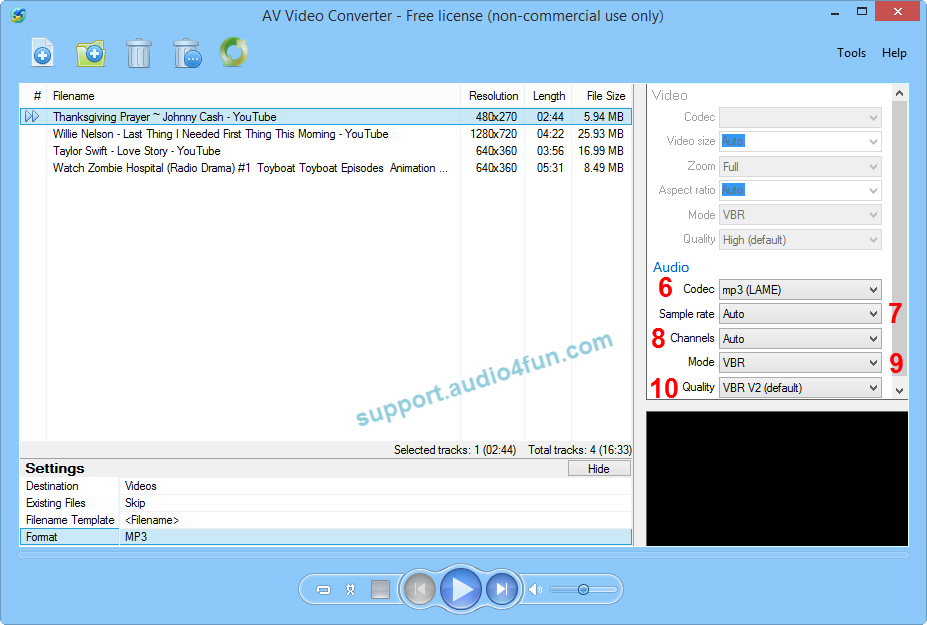
- In Settings section, left click on Destination (11).
- When Destination dialog appears, check Specific folder checkbox (12) >> Click on Browse button (13) and choose destination folder for converted audio track(s) >> Close the dialog box (14).
- Click Convert all track button (15).
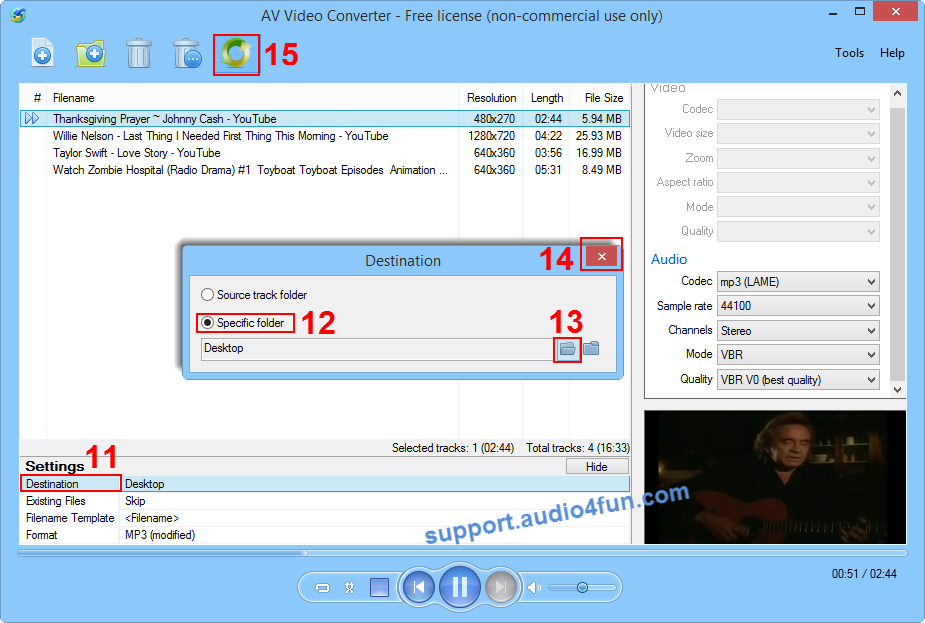
Subscribe newsletter
- Product using tips
- Free gifts
- Special discount offers
