- FAQs
-
Tutorials
Product Tutorials
- AV Voice Changer Software Product
- Voice Changer Software Diamond 9
- Voice Changer Software Diamond 8
- Voice Changer Software Diamond 7
- Voice Changer Software Gold 7
- Voice Changer Software Basic 7
- AV VoizGame 6
- AV Music Morpher Products
- Music Morpher
- Music Morpher Gold
- Video & Webcam Products
- AV Video Morpher
- AV Webcam Morpher
Freeware Tutorials
- AV MP3 Player Morpher
- AV RingtoneMAX
- AV DVD Player Morpher
- AV Video Karaoke Maker
- AV Digital Talking Parrot
- AV Tube
- AV MIDI Converter
- Media Player Morpher
- Media Player Morpher
- AV Audio Converter
- AV Audio & Sound Recorder
- AV Audio Editor
- AV Audio Morpher
- AV CD Grabber
- AV Media Uploader
- AV Video Converter
General Tutorials
- Update log
- Add-ons
- Forum
- Press releases
Customer Login
How to convert video files to AVI format
(2.3 out of
5
based on
3 votes)
INTRODUCTION:
Video Converter is a fully-featured software which lets you easily convert any video file from one to another format. This program supports a wide range of video types, such as AVI, FLV, MKV, MP4, MPEG-1, MPEG-2, OGV (OGG Theora), WebM, WMV, etc.
This tutorial will show you how to convert video files to AVI using AV Video Converter .
| Click on the steps below to start | Expand all | Collapse all |
- Run AV Video Converter >> Click on Open track(s) to convert button (1) >> Select video file(s) >> Click Open (2).

- In Settings section, left-click on Format field (3) >> Choose Video menu (4) >> Select AVI (5).

- In the Video section, expand drop-down list and select setting command for Video Codec (6), Video Size (7), Zoom (8), Aspect radio (9), Mode (10) and Quality (11).
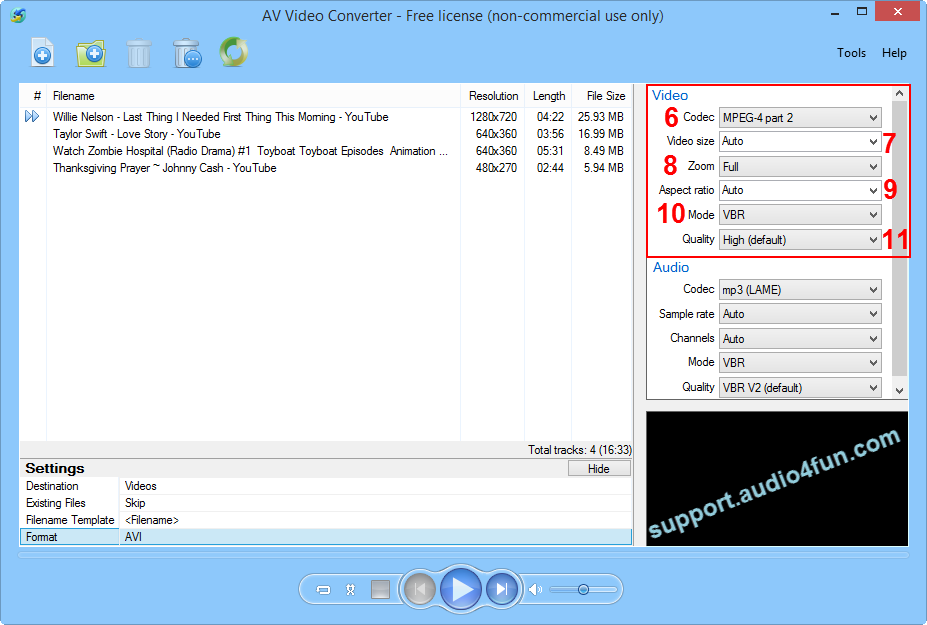
- In the Audio section, expand drop-down list and select setting command for Audio Codec (12), Sample rate (13), Channels (14), Mode (15), and Quality (16).

- In Settings section, left-click on Destination (17).
- When Destination dialog appears, check Specific folder checkbox (18) >> Click on Browse button (19) and choose destination folder for converted video file(s) >> Close the dialog (20).
- Click Convert all track (21) button.

Subscribe newsletter
- Product using tips
- Free gifts
- Special discount offers
