- FAQs
-
Tutorials
Product Tutorials
- AV Voice Changer Software Product
- Voice Changer Software Diamond 9
- Voice Changer Software Diamond 8
- Voice Changer Software Diamond 7
- Voice Changer Software Gold 7
- Voice Changer Software Basic 7
- AV VoizGame 6
- AV Music Morpher Products
- Music Morpher
- Music Morpher Gold
- Video & Webcam Products
- AV Video Morpher
- AV Webcam Morpher
Freeware Tutorials
- AV MP3 Player Morpher
- AV RingtoneMAX
- AV DVD Player Morpher
- AV Video Karaoke Maker
- AV Digital Talking Parrot
- AV Tube
- AV MIDI Converter
- Media Player Morpher
- Media Player Morpher
- AV Audio Converter
- AV Audio & Sound Recorder
- AV Audio Editor
- AV Audio Morpher
- AV CD Grabber
- AV Media Uploader
- AV Video Converter
General Tutorials
- Update log
- Add-ons
- Forum
- Press releases
Customer Login
Add subtitle to movie with Media Player Morpher
(3.4 out of
5
based on
5 votes)
In this tutorial, you will learn how to:
- Add a ready subtitle file to play with a video
- Create a subtitle file for a certain video
This is helpful for:
- Enjoy video at home with subtitles
- Create sing-along music videos
- Create educational videos for your children
- Create a secret message in a video
AV Media Player Morpher can do it well!
| Click on the steps below to start | Expand all | Collapse all |
- On the main panel, click on File menu (1), then choose:
• Open File(s)…to open one or many files at a time.
• Open 3D Video… to watch your video in 3D.
• Open DVD… to run file from your DVD Disk.

- Click on Video Morphs button (2) to open Video Effects window.
- On Available Effects column, expand More morphs » Text»Double-click on3D Subtitles Editor (3).
- 3D Subtitles Editor Settings comes up.

1. Choose Open (4) if the video already has its own subtitle file (*.srt) » Open window appears, locate to the subtitle file » Click Open (6) » Enjoy the video with subtitles.
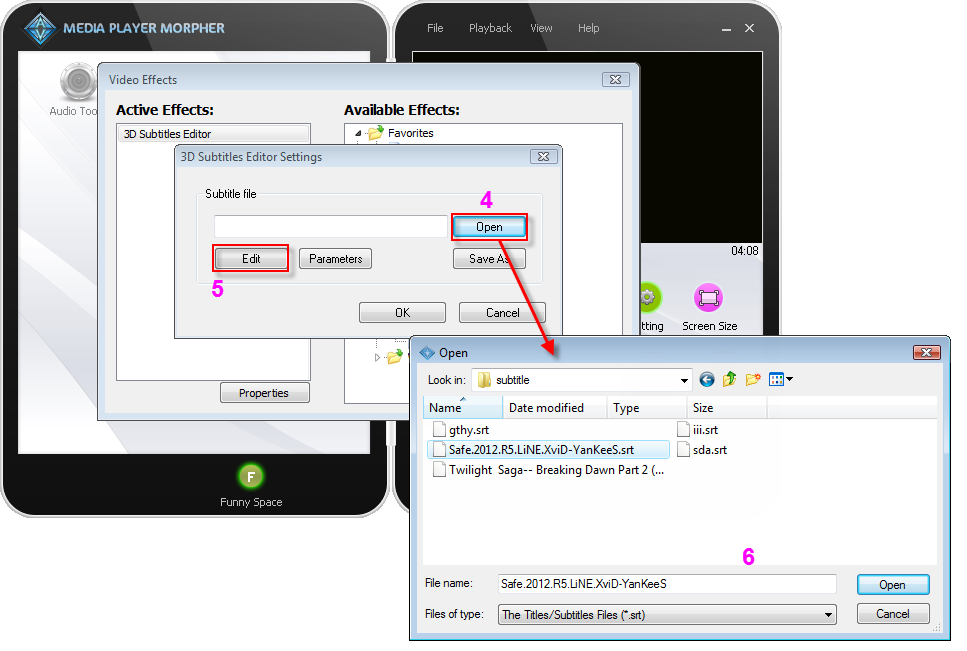
2. Choose Edit (5) to create a brand new subtitle file, or make a sing-along lyrics for your video clip.
- In Subtitle viewer… window:
• In Text box (8) type in a sentence
• Set Time Start and Time End (9) for the sentence to display.
• Click Add as New (11) to add the new sentence into the subtitle file.
• If you want to edit a sentence, select it » Edit in Text box or/and Time frame » Apply to selected (10)
• Continue until finish subtitling your video » Click OK.
- Back to 3D Subtitles Editor Settings window, choose Save As» Save subtitle file under SRT format.

Now, play the video and enjoy your work!

Subscribe newsletter
- Product using tips
- Free gifts
- Special discount offers
