- FAQs
-
Tutorials
Product Tutorials
- AV Voice Changer Software Product
- Voice Changer Software Diamond 9
- Voice Changer Software Diamond 8
- Voice Changer Software Diamond 7
- Voice Changer Software Gold 7
- Voice Changer Software Basic 7
- AV VoizGame 6
- AV Music Morpher Products
- Music Morpher
- Music Morpher Gold
- Video & Webcam Products
- AV Video Morpher
- AV Webcam Morpher
Freeware Tutorials
- AV MP3 Player Morpher
- AV RingtoneMAX
- AV DVD Player Morpher
- AV Video Karaoke Maker
- AV Digital Talking Parrot
- AV Tube
- AV MIDI Converter
- Media Player Morpher
- Media Player Morpher
- AV Audio Converter
- AV Audio & Sound Recorder
- AV Audio Editor
- AV Audio Morpher
- AV CD Grabber
- AV Media Uploader
- AV Video Converter
General Tutorials
- Update log
- Add-ons
- Forum
- Press releases
Customer Login
AV CD Grabber - Installation guide
(3.9 out of
5
based on
7 votes)
This tutorial is a complete Guide helps you to get through the installation and activation of AV CD Grabber.
| Click on the steps below to start | Expand all | Collapse all |
Click here to troubleshoot the download.
Note: Trial user can download installation file on our homepage or some other trusted pages.
Go to destination folder of the downloaded file >> Double-click on it or Right-click then Open to run the installation file.
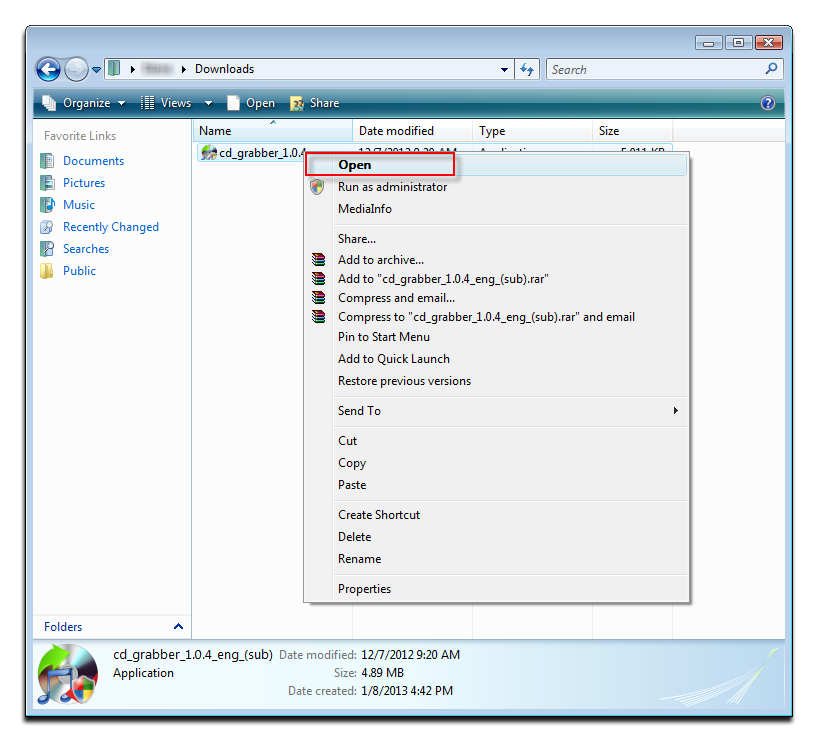
Welcome Screen and initial warning >> Click Next.
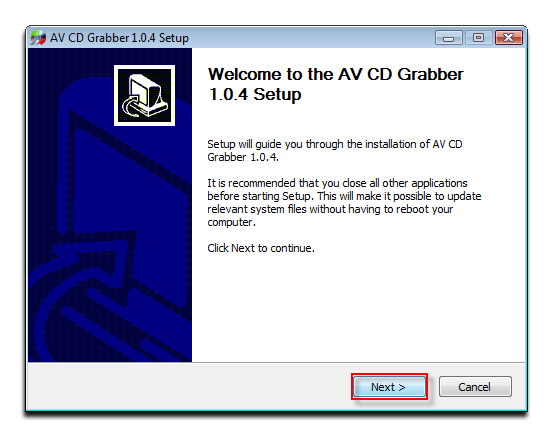
License Agreement >> Choose I Accept the terms of the License Agreement to affirm that you have read and agree to our terms >> Click Next.
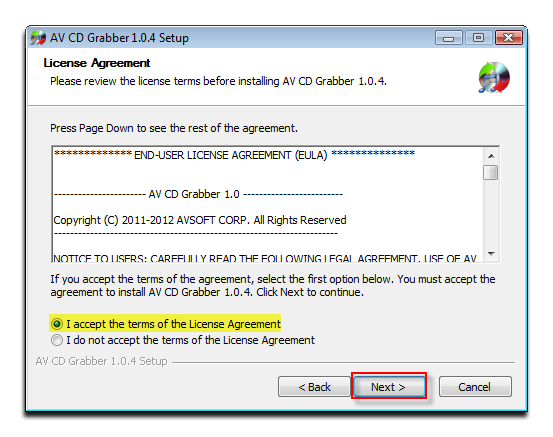
Destination Location >> Click Next if you want to leave it as default.
Otherwise, choose Browse… (1) then locate the folder you wish to store installed data >> Click Install to start installation.
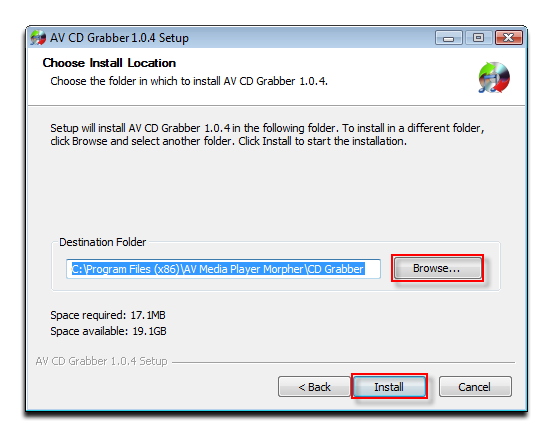
Wait while the installation is in the progress.
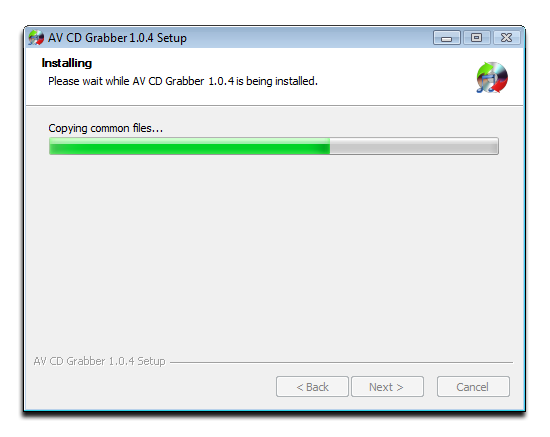
Click Finish to complete. Now, CD Grabber has been successfully installed on your computer.
Check on Run AV CD Grabber 1.0.4 if you want to try out the program immediately.
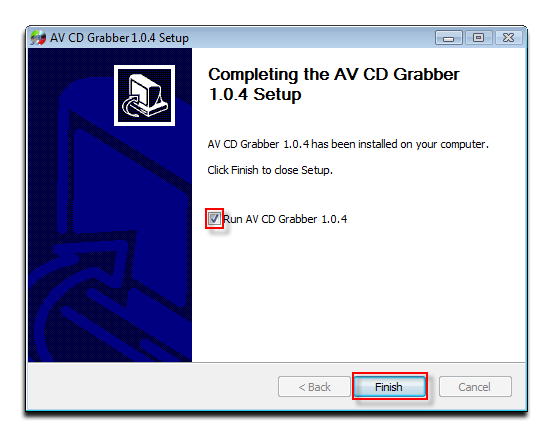
Run CD Grabber, a pop-up ask for Activation code will come out.
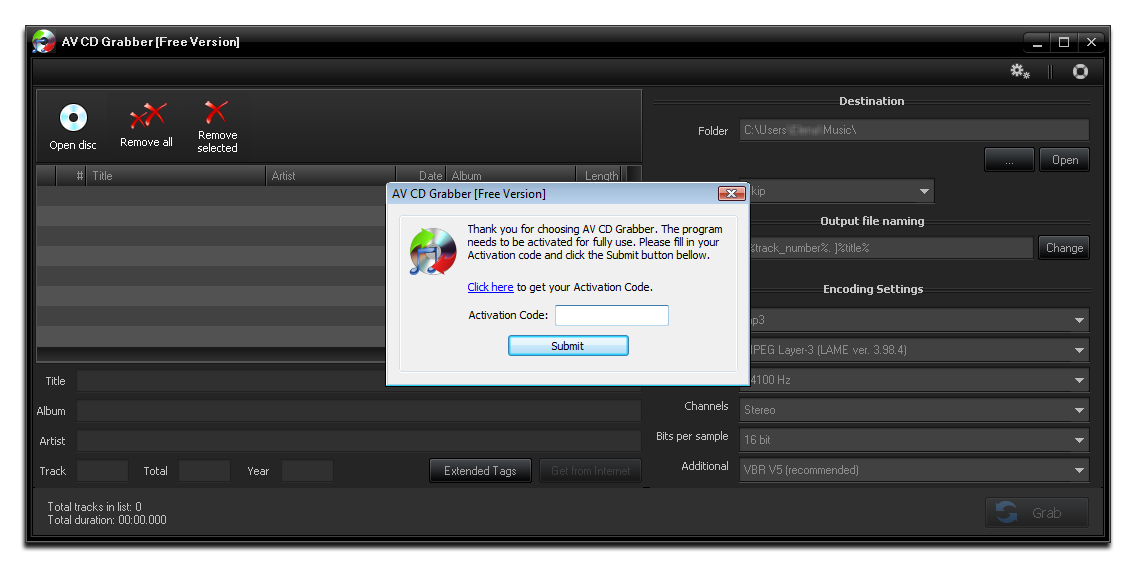
* Activate Free version:
After run CD Grabber, a pop-up will appear to ask for Activation Code. Follow the instructions to activate the program for FREE.
Follow the "Click here" link to get the free activation code from www.audio4fun.com website.
Paste the activation code into the box and hit the Submit button.

Activation is complete.
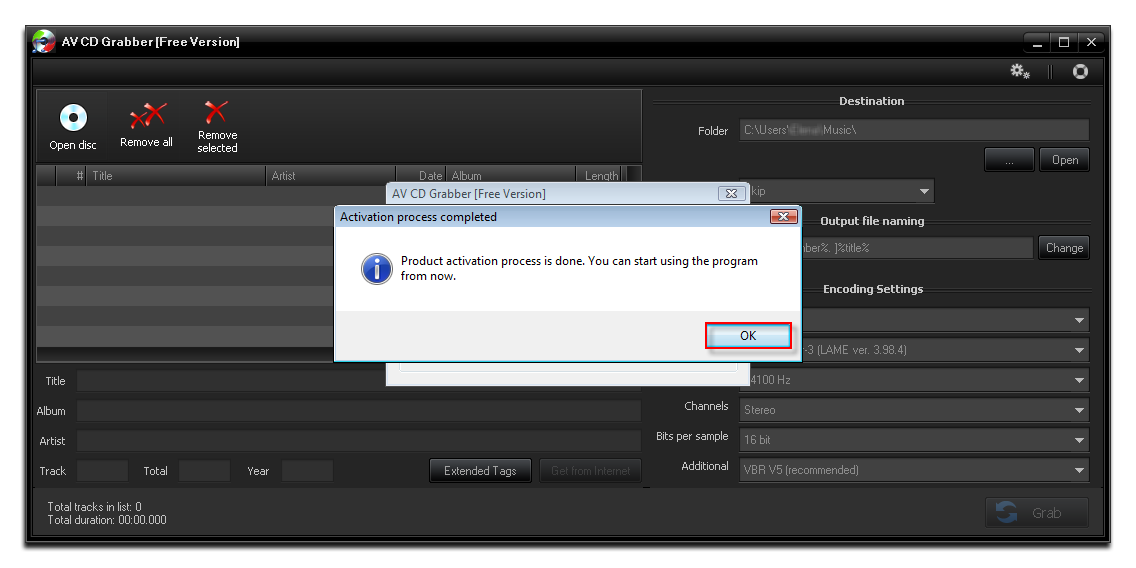
* Upgrade to Pro version:
Go to Help icon >> select Activate PRO Version command to open Activate the PRO features window.
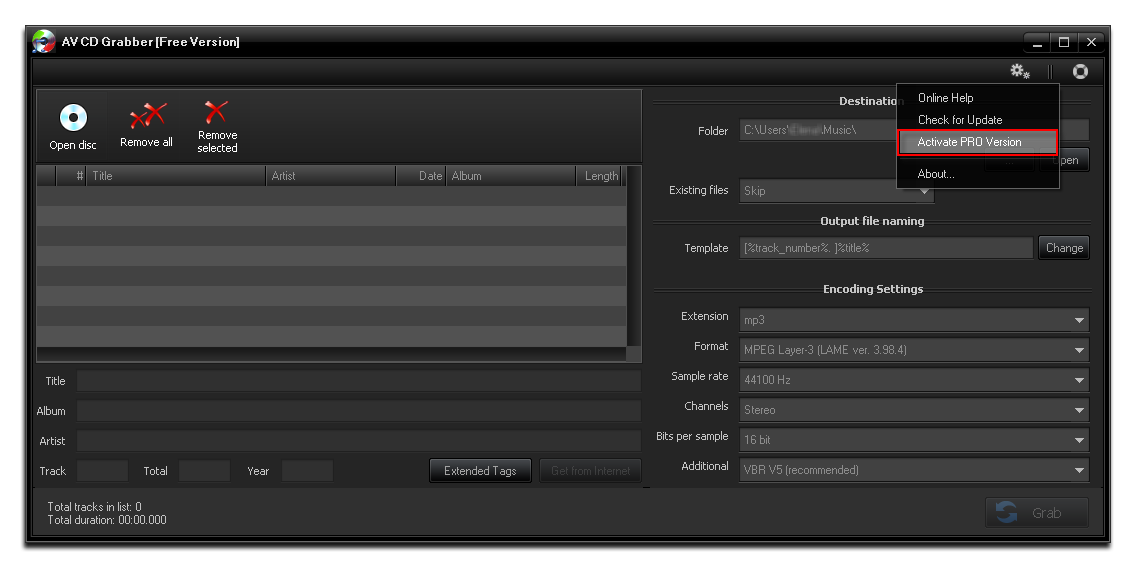
Fill in your license information (*) >> Select CD Grabber in PRO feature drop list >> Click Activate.
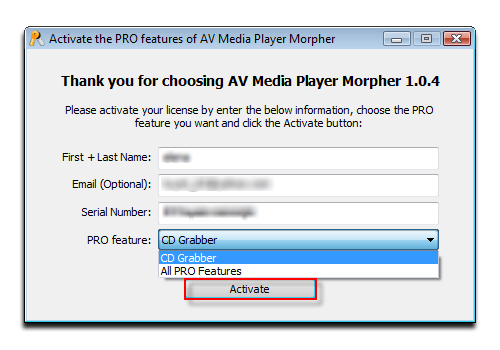
(*) Click here to learn how to access your license information.
Now you’ve done. It is required to restart the program before you can get it into use.
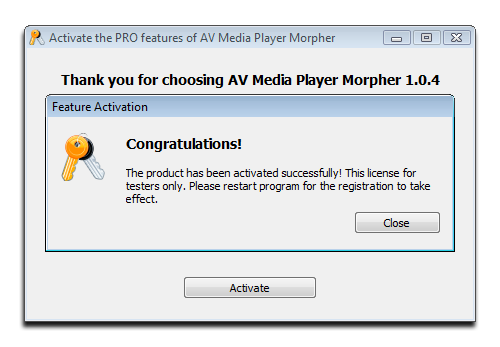
Run CD Grabber >> go to Help icon to check if the program has been fully activated.
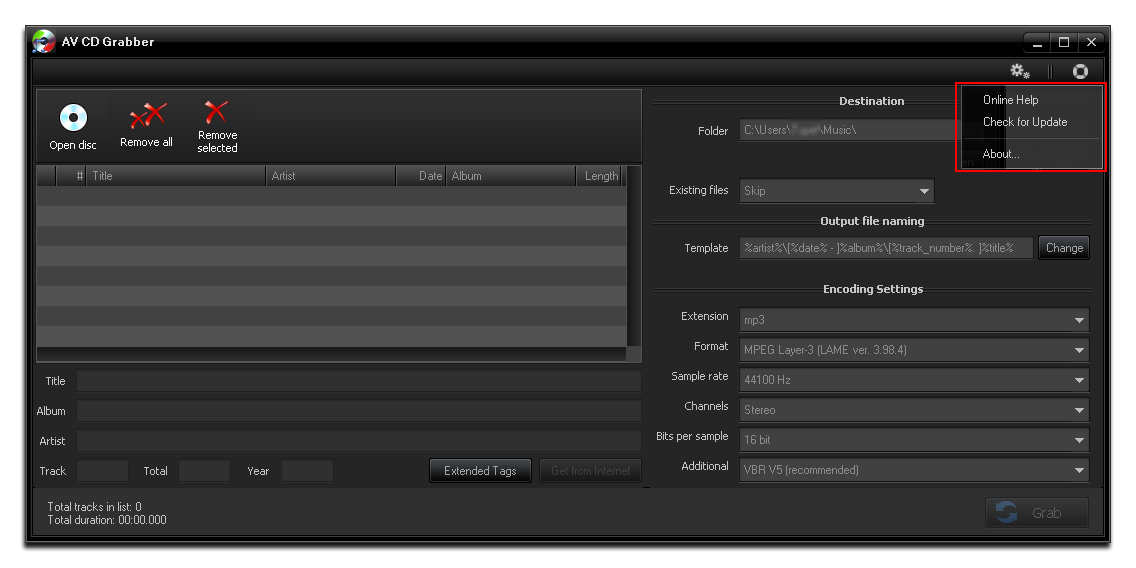
***Note: You also access Activate the PRO feature window by go to Start >> All Program >> AV Media Player Morpher folder >> License Manager.
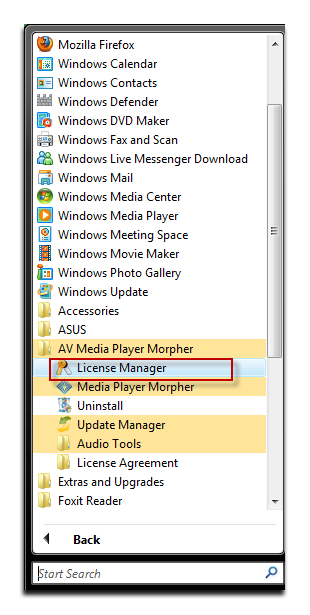
Note:
If you are a newbie, please refer to our FAQs here.
Subscribe newsletter
- Product using tips
- Free gifts
- Special discount offers
