- FAQs
-
Tutorials
Product Tutorials
- AV Voice Changer Software Product
- Voice Changer Software Diamond 9
- Voice Changer Software Diamond 8
- Voice Changer Software Diamond 7
- Voice Changer Software Gold 7
- Voice Changer Software Basic 7
- AV VoizGame 6
- AV Music Morpher Products
- Music Morpher
- Music Morpher Gold
- Video & Webcam Products
- AV Video Morpher
- AV Webcam Morpher
Freeware Tutorials
- AV MP3 Player Morpher
- AV RingtoneMAX
- AV DVD Player Morpher
- AV Video Karaoke Maker
- AV Digital Talking Parrot
- AV Tube
- AV MIDI Converter
- Media Player Morpher
- Media Player Morpher
- AV Audio Converter
- AV Audio & Sound Recorder
- AV Audio Editor
- AV Audio Morpher
- AV CD Grabber
- AV Media Uploader
- AV Video Converter
General Tutorials
- Update log
- Add-ons
- Forum
- Press releases
Customer Login
- How to use AV Webcam Morpher Pro with Trillian
- How to use AV Webcam Morpher Pro with Nimbuzz
- Prank call with Webcam Morpher on April Fools’ Day
- How to use AV Webcam Morpher Pro with Vidless (Video tutorial)
- Making a fun call using AV Webcam Morpher and Yahoo Messenger 11.0 (Video tutoria)
- How to use AV Webcam Morpher Pro with Vidless
- AV Webcam Morpher Pro - How to use AV Webcam Morpher in AIM Messenger
- AV Webcam Morpher Pro - How to use AV Webcam Morpher in ooVoo Messenger
How to use AV Webcam Morpher Pro with Nimbuzz
(4.8 out of
5
based on
22 votes)
INTRODUCTION
WebCam Morpher 2.0 is a fun software program that allows users to be creative in online activities by altering and controlling your webcam output in real time. You can control your image, and background image, as well as apply audio and video image to the webcam presentation. You can capture both outgoing and incoming webcam images, and easily share them with friends and others.
Nimbuzz Messenger is super-popular and our 80+ million registered users across platforms prove that.
Nimbuzz Messenger lets you chat with your buddies on Facebook, Gtalk, Yahoo Messenger, Live Messenger (MSN) 24x7 for free. Connect your address book and share unlimited photos, files, music and videos with other friends of yours on Facebook, Yahoo Messenger, Gtalk and Live Messenger (MSN). You can also connect with your friends on Twitter using our popular chat buddy.
In this tutorial, we will guide you on how to use AV Webcam Morpher Pro in Nimbuzz.
| Click on the steps below to start | Expand all | Collapse all |
- Run AV Webcam Morpher Pro >> Pick up an available nickface in Nickface list or click More to download some from our Add-on Store
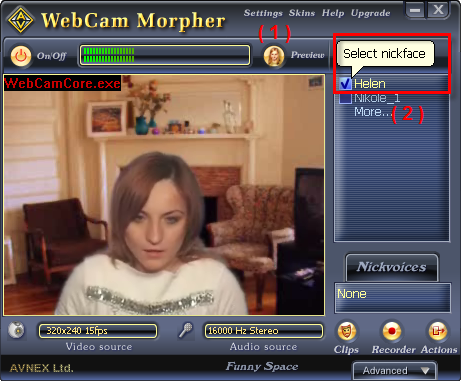
- In main GUI of Nimbuzz >> Select Tools menu >> Choose Options command.

- When Nimbuzz settings dialog box comes out, select Audio and Video (1) in Category left panel.
- In Audio and Video session, expand the Camera list and choose AV Webcam Capture (2).

- Click on Test button (3) to test device.

- Click Ok to apply changes and close Nimbuzz settings dialog box
Now, you can turn back to Nimbuzz and start video chat with friend using AV Webcam Morpher.

Note: Do NOT turn off Webcam Morpher when doing video chat with Nimbuzz.
Learn more on how to change webcam background for your Webcam nickface.
Subscribe newsletter
- Product using tips
- Free gifts
- Special discount offers
