- FAQs
-
Tutorials
Product Tutorials
- AV Voice Changer Software Product
- Voice Changer Software Diamond 9
- Voice Changer Software Diamond 8
- Voice Changer Software Diamond 7
- Voice Changer Software Gold 7
- Voice Changer Software Basic 7
- AV VoizGame 6
- AV Music Morpher Products
- Music Morpher
- Music Morpher Gold
- Video & Webcam Products
- AV Video Morpher
- AV Webcam Morpher
Freeware Tutorials
- AV MP3 Player Morpher
- AV RingtoneMAX
- AV DVD Player Morpher
- AV Video Karaoke Maker
- AV Digital Talking Parrot
- AV Tube
- AV MIDI Converter
- Media Player Morpher
- Media Player Morpher
- AV Audio Converter
- AV Audio & Sound Recorder
- AV Audio Editor
- AV Audio Morpher
- AV CD Grabber
- AV Media Uploader
- AV Video Converter
General Tutorials
- Update log
- Add-ons
- Forum
- Press releases
Customer Login
Using AV MIDI Converter with soundfonts support to convert MIDI to mp3, wav, flac, aac/mp4 and ogg
(4.5 out of
5
based on
25 votes)
INTRODUCTION
AV MIDI Converter is a free, fast, lightweight Soundfont enabled midi converter that can convert your MIDI files to different audio file formats including MP3, OGG, AAC/MP4 and FLAC.
This tutorial gives you the overall understanding of how to use AV MIDI Converter to convert a midi file into a mp3 file.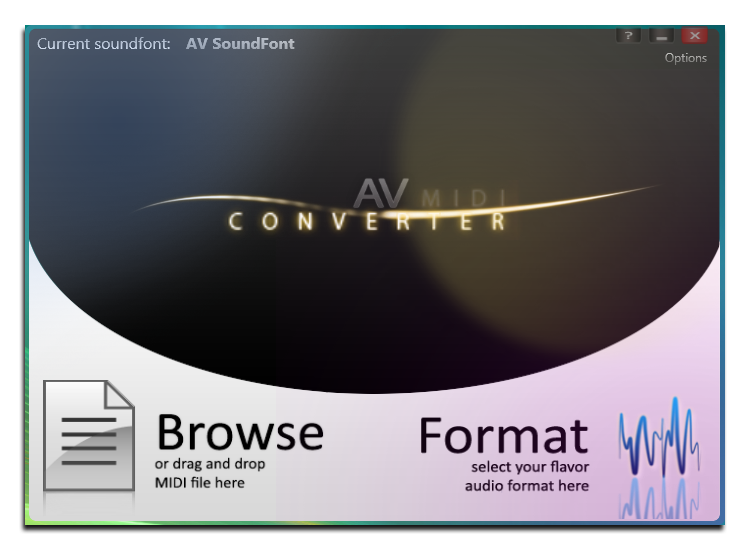
STEPS TO TAKE
| Click on the steps below to start | Expand all | Collapse all |
On the main screen of the program (after loading):
Click Browse > The Open window will be shown: Choose all the MIDI files you want to convert > Open
All the selected files will be added into the Browse area (now shown as a list) with their folder paths. The converting process will be applied to all files in this list.
Tips: There are three actions you can do to this list
- If you want to add more files to the list, click Add (below the list).
- If you want to remove file(s), choose the item(s) from the list (hold the Ctrl button while selecting files to choose multiple files), then click Remove.
- If you want to remove all files from this list, click Clear all.
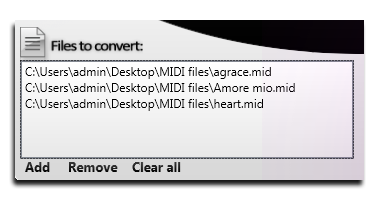
Click Format > choose mp3. from the drop down list.
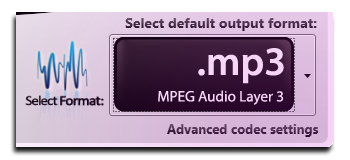
When you have done the two steps above, the notification screen will be changed into Convert NOW > Click on this screen to start the converting process.
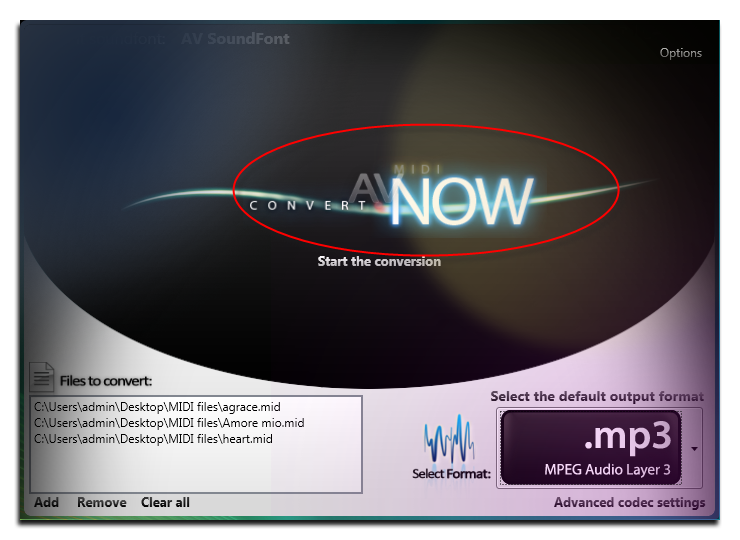
The progress of the converting process will then be shown in details underneath:
- The midi file that is being converted
- The processing percentage
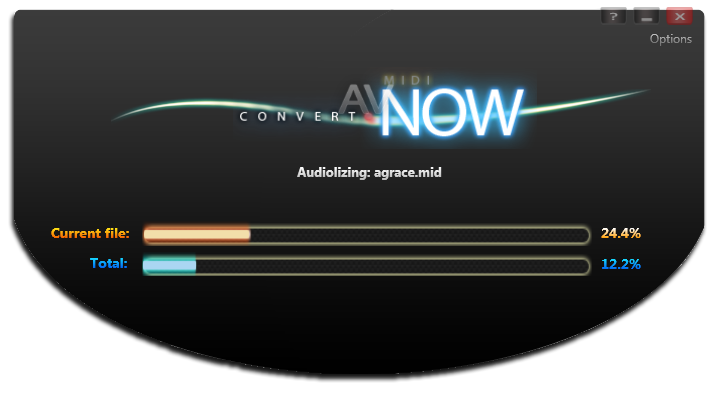
When the converting process has been completed, the program will show you the converting report together with the cause of error (if any).
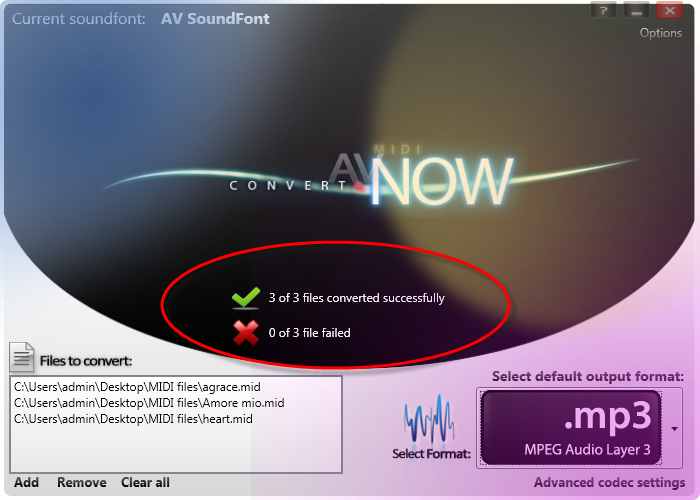
Subscribe newsletter
- Product using tips
- Free gifts
- Special discount offers
