- FAQs
-
Tutorials
Product Tutorials
- AV Voice Changer Software Product
- Voice Changer Software Diamond 9
- Voice Changer Software Diamond 8
- Voice Changer Software Diamond 7
- Voice Changer Software Gold 7
- Voice Changer Software Basic 7
- AV VoizGame 6
- AV Music Morpher Products
- Music Morpher
- Music Morpher Gold
- Video & Webcam Products
- AV Video Morpher
- AV Webcam Morpher
Freeware Tutorials
- AV MP3 Player Morpher
- AV RingtoneMAX
- AV DVD Player Morpher
- AV Video Karaoke Maker
- AV Digital Talking Parrot
- AV Tube
- AV MIDI Converter
- Media Player Morpher
- Media Player Morpher
- AV Audio Converter
- AV Audio & Sound Recorder
- AV Audio Editor
- AV Audio Morpher
- AV CD Grabber
- AV Media Uploader
- AV Video Converter
General Tutorials
- Update log
- Add-ons
- Forum
- Press releases
Customer Login
Convert Audio File Formats using AV Audio Converter
(3.7 out of
5
based on
6 votes)
AV Audio Converter is a free audio format converting tool that can help you to convert your audio and video files into MP3, FLAC, WAV, MP4 or any other audio format.
» Download Free AV Audio Converter here; or
» Download Media Player Morpher for the complete audio and video tool selections.
Here are the audio formats supported by AV Audio Converter:
| * Input File Format Support: |
| Audio formats: FLAC; MP3; WAV; WMA; OGA; OGG; AIF; AIFC; AIFF; AAC; M4A; MP4; CDA; CUE; APE; APL; MPC; SPXL; TTA; WV; etc. |
| Video formats: 3GP; AVI; MP4; FLV; MKV; etc. |
| * Output File Format Support: |
| MP3; WMA; WAV; FLAC; APE; MP4; MPC; OGG; RAW; SPX; TTA; WV |
| Click on the steps below to start | Expand all | Collapse all |
- Double click on a AV Audio Converter shortcut; or

- Launch Media Player Morpher » Select Audio Tools icon on the left panel » Choose Audio Converter to open the tool.
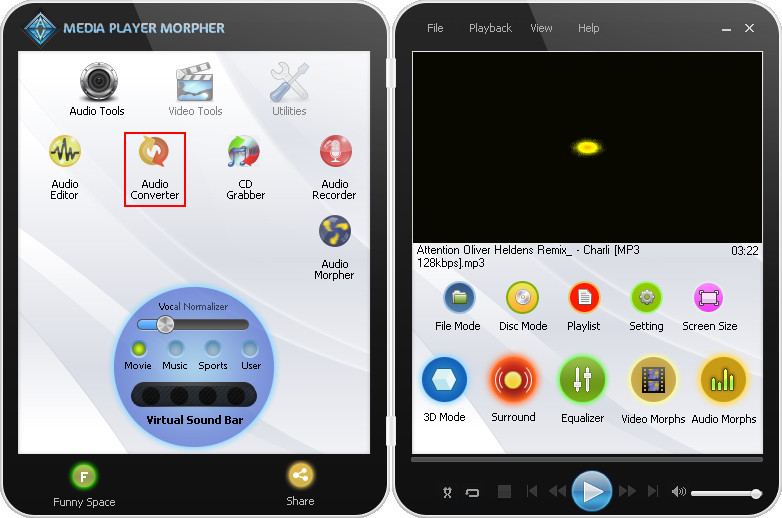
- In Audio Converter window, select Add File(s) to convert button.
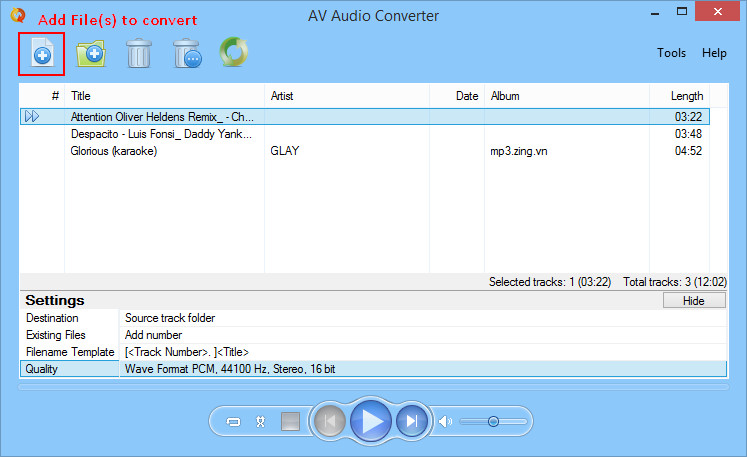
- Select the audio file(s) you want to convert and click Open
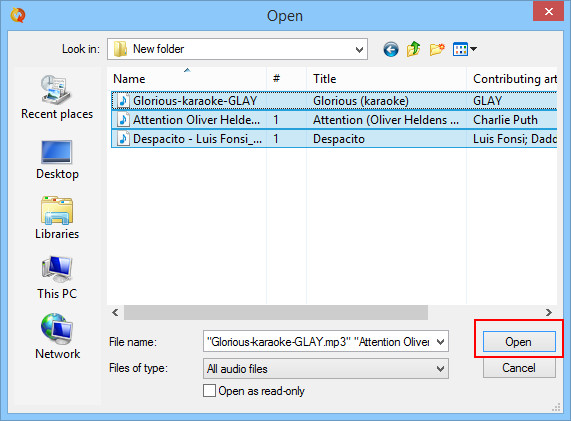
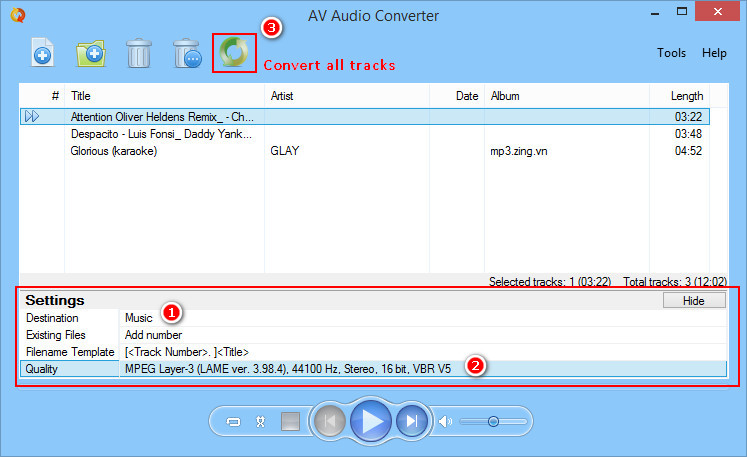
In the Settings section:
- Choose Destination (1) to save your converted files.
- And then, click on Quality (2) to choose audio format.
- When the Quality window appears to select more options, we recommend you to leave the settings at default and close the window.
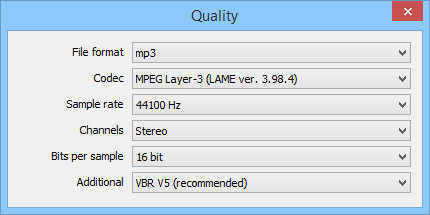
- After that, click on Convert all tracks (3) to begin the process.
And that’s it, your audio file(s) now will be saved under a new format and unsupported file is no longer your problem now.
Subscribe newsletter
- Product using tips
- Free gifts
- Special discount offers
