- FAQs
-
Tutorials
Product Tutorials
- AV Voice Changer Software Product
- Voice Changer Software Diamond 9
- Voice Changer Software Diamond 8
- Voice Changer Software Diamond 7
- Voice Changer Software Gold 7
- Voice Changer Software Basic 7
- AV VoizGame 6
- AV Music Morpher Products
- Music Morpher
- Music Morpher Gold
- Video & Webcam Products
- AV Video Morpher
- AV Webcam Morpher
Freeware Tutorials
- AV MP3 Player Morpher
- AV RingtoneMAX
- AV DVD Player Morpher
- AV Video Karaoke Maker
- AV Digital Talking Parrot
- AV Tube
- AV MIDI Converter
- Media Player Morpher
- Media Player Morpher
- AV Audio Converter
- AV Audio & Sound Recorder
- AV Audio Editor
- AV Audio Morpher
- AV CD Grabber
- AV Media Uploader
- AV Video Converter
General Tutorials
- Update log
- Add-ons
- Forum
- Press releases
Customer Login
Mix and Apply Audio Effects with AV Audio Editor
(4.6 out of
5
based on
30 votes)
AV Audio Editor is a new and easy-to-use audio editing program. It will help you to cut, paste, mix, merge and perform almost editing actions to various kinds of audio files.
Do you want your audio project will be one of a kind masterpiece? Today, we will show you a small tip to enhance the audio and make your own music remix to be more surprising, more personal and absolutely more special.
» Download Free AV Audio Editor here; or
» Download Media Player Morpher for the complete audio and video tool selections.
| Click on the steps below to start | Expand all | Collapse all |
- Double click on a AV Audio Editor shortcut; or

- Launch Media Player Morpher » Select Audio Tools icon on the left panel » Choose Audio Editor to open the tool.
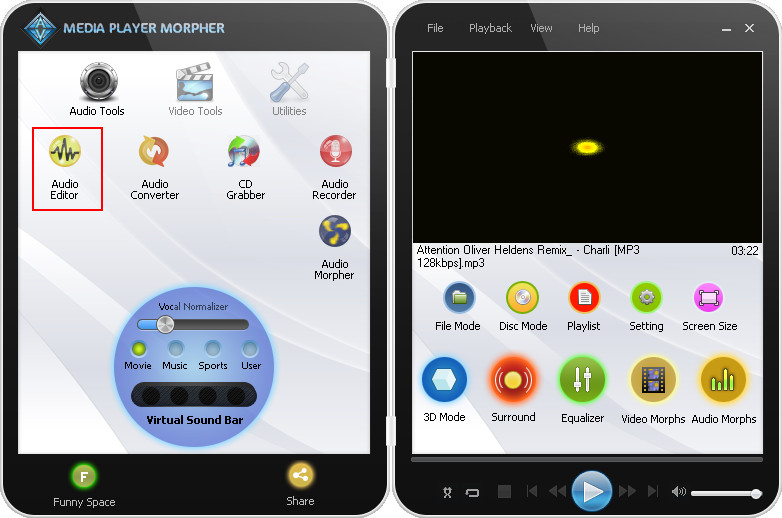
In AV Audio Editor:
1. If you want to edit just one audio file
- Choose Open File…
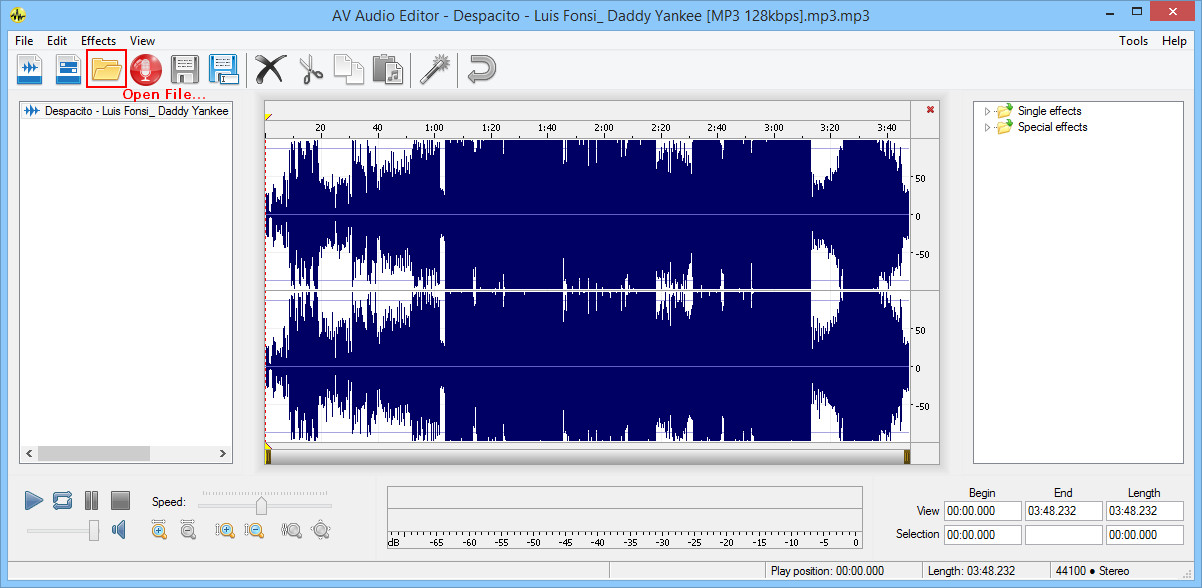
2. If you want to mix different songs and various audio files together:
- Choose New Multitrack Session….
- And then, we recommend using Default settings for the Sample rate and Channels of the session.
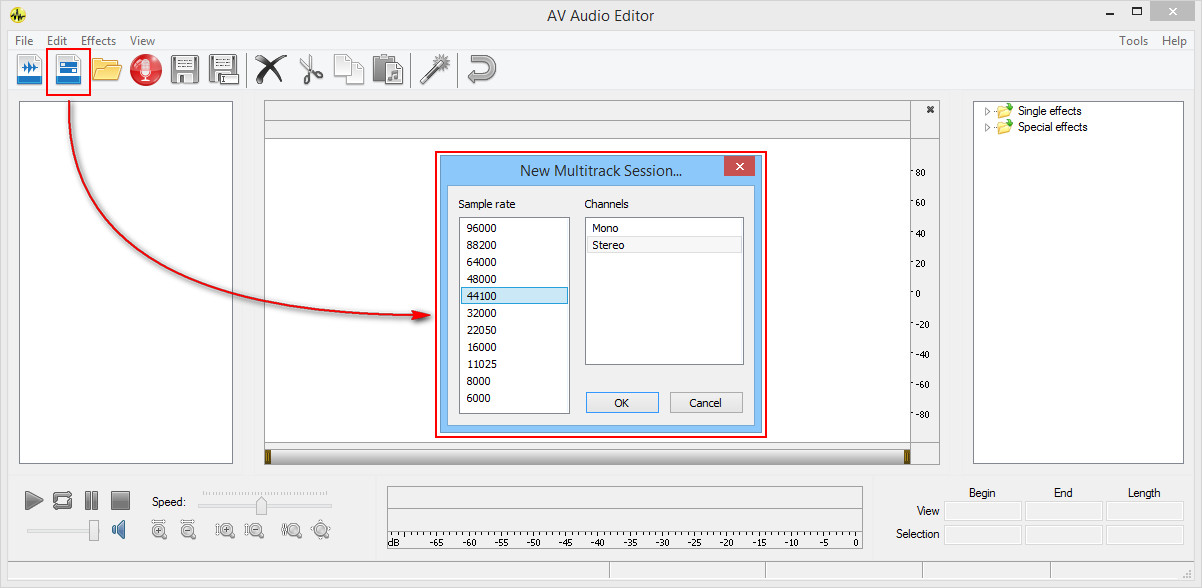
- You will see a few Tracks in the session. Right click on a track and choose Insert >> File… to open your audio files. Each track will represent one audio file.
- You can also right click anywhere and choose Add New Track From File… if you want to add more files (There are 4 Tracks at Default).
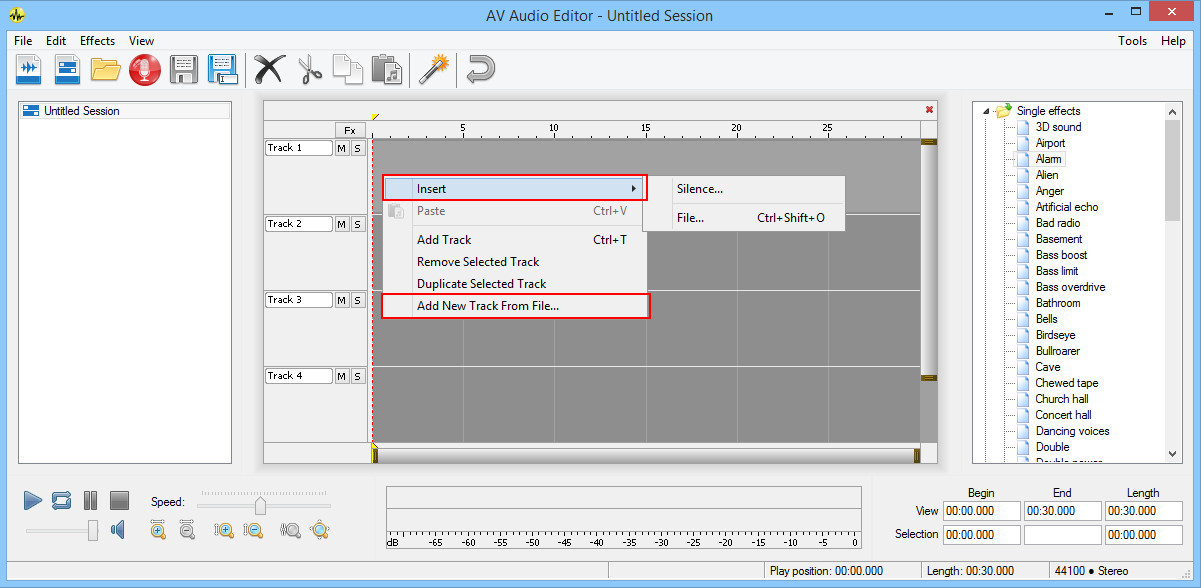
In the left pane:
- You will see the added audio tracks (1).
- Select a track to open its own track section, and then select the part you want to add effects (2).
In the main workspace:
- Choose the effect you want from the Effects Library (3).
- Adjust settings for that effect (each effect will have a Settings window) >> Click Apply (4).
Note: Power button will allow you to preview the effect.
- Click Undo if you want to use the other effects (5).
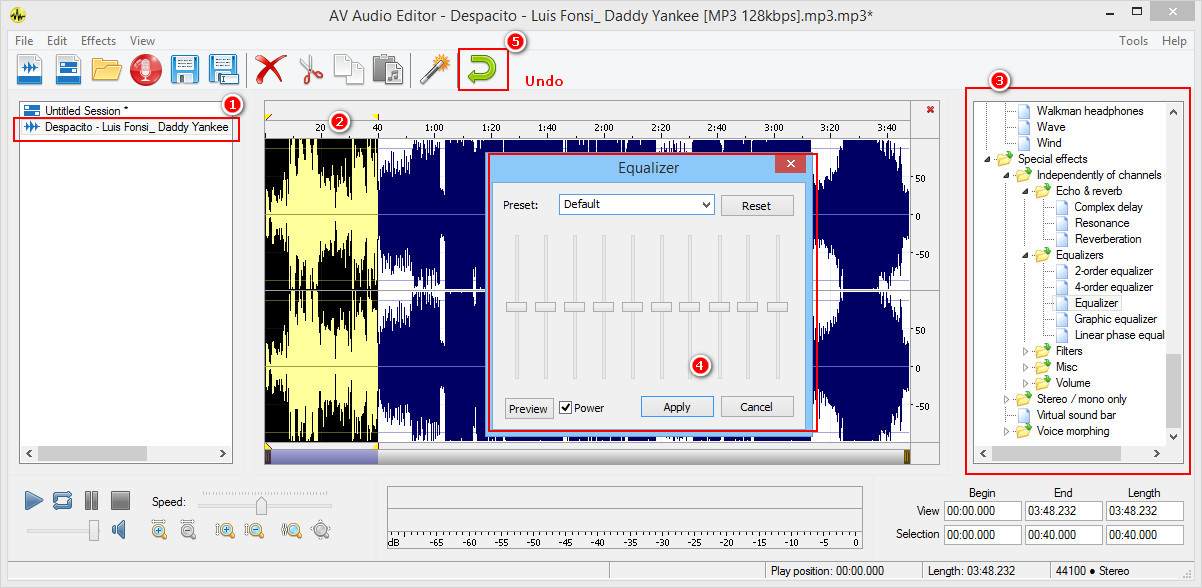
After completing your remix, select Save File as… button to save your audio file.
Note: You can save the file under many formats such as: MP3, WAV, WMA, FLAC, OGG, RAW, WV, etc.
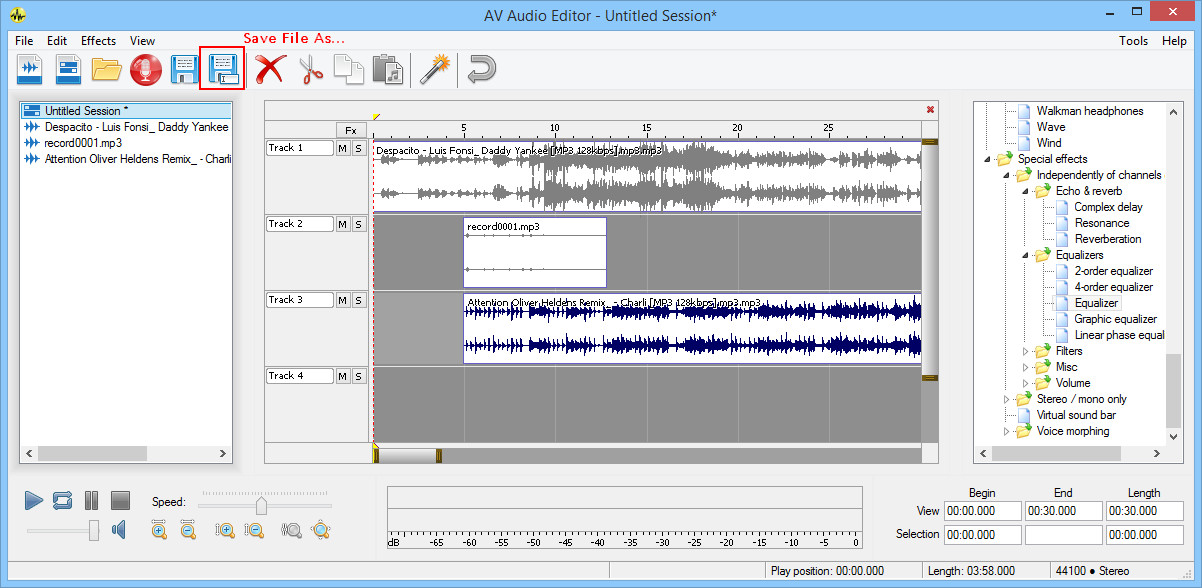
Have fun and enjoy!
Subscribe newsletter
- Product using tips
- Free gifts
- Special discount offers
